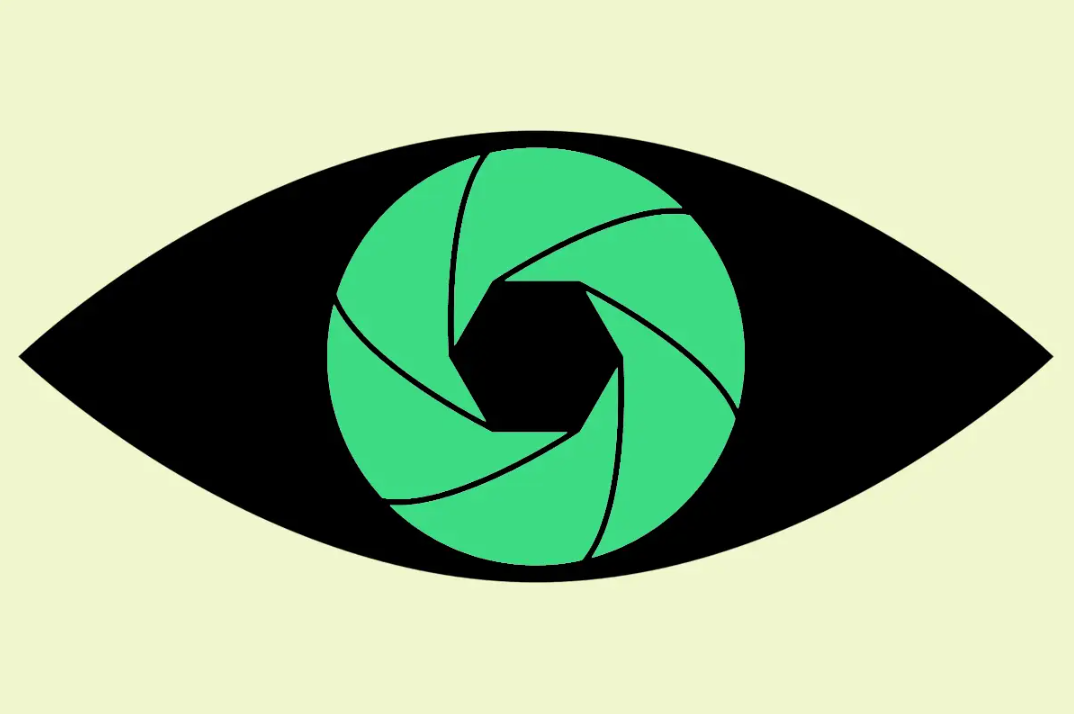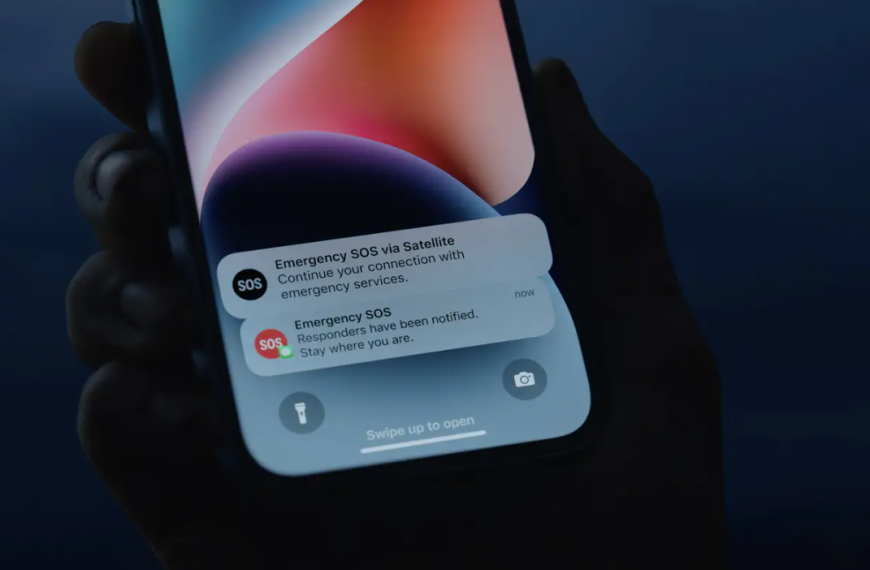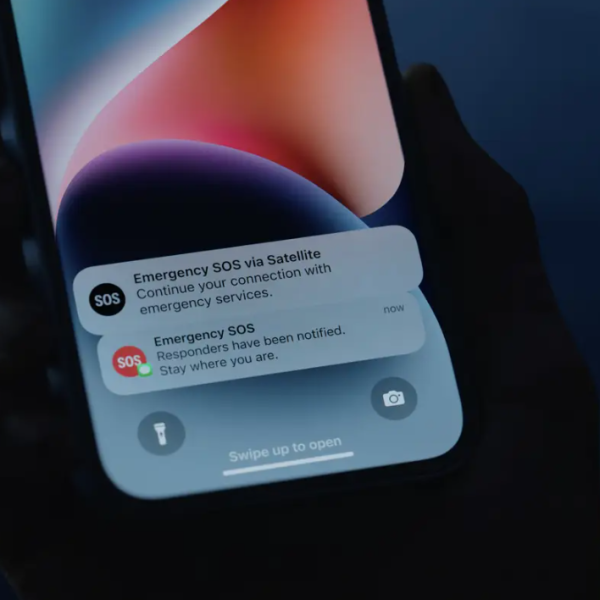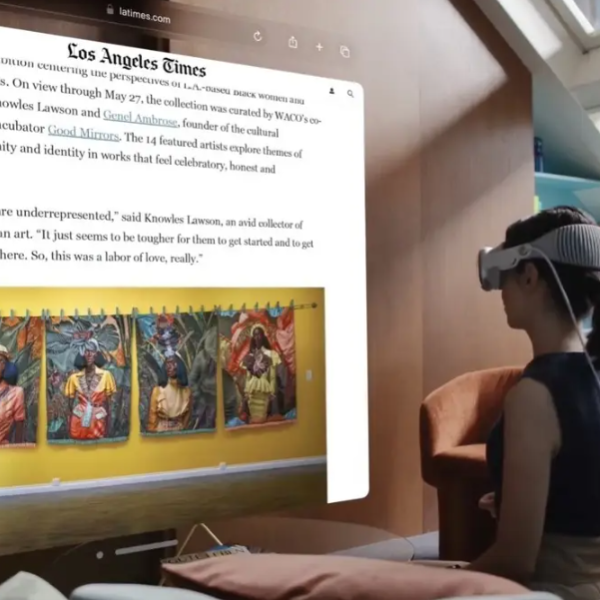For many of us, calling the rectangular device in our pocket a “phone” seems like something from the past. While our modern mobile devices can still handle voice calls (in theory, at least—I think?), we mostly use them for checking email, getting information, and, more than anything, taking photos as we go about our daily lives.
And you can trust that those photos aren’t just for remembering your vacation anymore. Our phones, as we call them, can do many productive tasks with their amazing cameras—like scanning important business documents, reading QR codes, and even copying text from the real world so you can paste it into a note for later. And, of course, they can also help you capture a quick picture of Steve from accounting when he wears that funny Tabasco sauce tie again. (Oh, Steve, always making us laugh!)
But whatever you’re up to, the trick to using your smartphone camera effectively is to get to it quickly. And that’s something Android has always been good at.
I’ve been thinking about this recently because of some stories about a potential new Apple feature. As reported by The Information, Apple is considering adding a special camera button to its 2024 iPhone model.
Yes, you read that correctly: a dedicated camera button — in 2024. It would apparently allow Apple enthusiasts to open and control their cameras with a physical button and, according to the report, be a “key selling point for the device.”
If you’re laughing as much as I am right now, it’s probably because you realize that — talking about things from the past — Android phones had dedicated camera buttons… around 2009. In the decade and a half since then, our devices have evolved to include that same kind of power within other existing buttons, making the setup even more efficient.
With Apple getting ready to introduce this 15-year-old concept (and the iPhone-loving members of the media probably getting ready to celebrate it as a new revelation), I thought it would be worth revisiting Android’s existing camera shortcuts — because seriously, we’ve had this same stuff in our part of the mobile-tech world for ages now. And if you’re not taking advantage of it, you’re really missing out.
Ready?
Android camera shortcut #1: The quick-open command
It’s pretty crazy to think that our iPhone buddies still can’t do this, but on most Android phones today, you can access your camera anytime by simply pressing your physical power button twice.
Just a quick double-press on that button, and there you go: You’ll be looking through your camera and ready to take a photo, scan something, or do whatever camera-related action you want in no time — no need for a special button or an expensive new gadget.
Even better? You can do that double-tap from anywhere, no matter what you’re doing on the device at any given time. It’ll even work when your screen is off, as long as the phone itself is turned on. It’s the quickest and simplest way to call up your camera when you need it without wasting time tapping the screen, tapping the inconsistent back of the phone, or shouting awkward voice commands.
Now, if, for some reason, this action isn’t working for you, check your phone’s settings to make sure you haven’t disabled it. On a Pixel device, you’ll find the related option in the System section of the main settings, under the “Gestures” submenu — it’s labeled “Quickly open camera.” On a Samsung phone, look in the Advanced Features area of the system settings, under the “Side button” submenu.
Good to know, right?! And now that you’ve got that mastered…
Android camera shortcut #2: The fast camera switcheroo
Switching between front- and rear-facing lenses is incredibly easy after you’ve opened your Android phone’s camera. And once again, there’s no need for an old-fashioned dedicated camera button.
On a Samsung phone, simply repeat the same power button double-tap action you did a moment ago. That will quickly switch you between the front and back cameras faster than you can say, “Sorry, Siri.”
With a Pixel, just twist your wrist twice to achieve the same result—no need for an extra button that takes up space and adds complications.
Android camera shortcut #3: The fuss-free capture or zoom
Finally, you can use the physical buttons on your Android phone to quickly take a photo or, if you prefer, control your camera’s zoom.
Usually, by default, pressing either your volume-up or volume-down button will take a picture when your phone’s camera app is open. This holds true for both Pixel and Samsung devices.
However, with a simple adjustment, you can change that function to control the zoom as well:
On a Pixel device, touch the settings icon in the lower-left corner of the camera screen. Then, tap “More settings” and “Button shortcuts” to locate the option.
- On a Pixel device, touch the settings icon in the lower-left corner of the camera screen. Then, tap “More settings” and “Button shortcuts” to locate the option.
- On a Samsung phone, touch the settings icon in the upper-left corner of the camera screen. Next, tap “Shooting methods” and “Press Volume buttons to” to access the same settings.
See? It’s pretty simple. And you can do it right now without needing any new, unnecessary buttons.