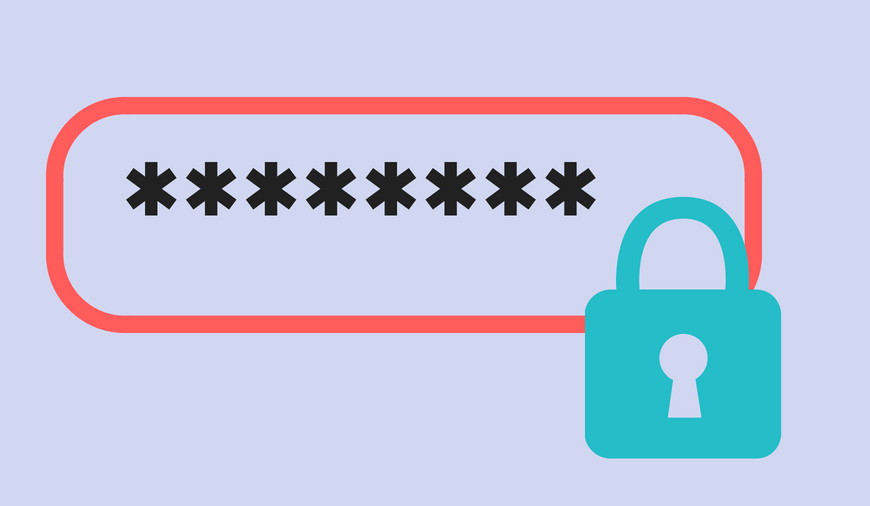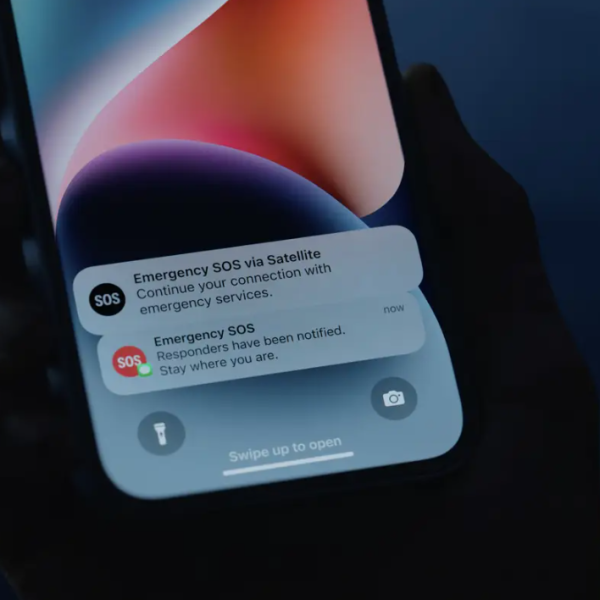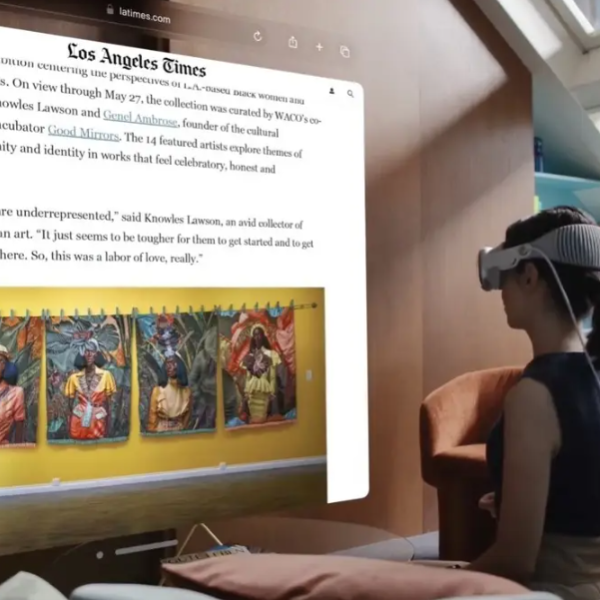Buying a new monitor can be overwhelming. Specs like resolution, refresh rate, and panel type get all the attention, but what about the hidden gems that can truly elevate your experience? These “underrated features” may not be flashy, but they can make a big difference in your daily use, whether you’re a designer, gamer, or casual user.
If, like myself, you work from home and prefer the convenience of two full-size windows side by side, you might want to explore the option of using an ultrawide monitor with a 21:9 aspect ratio, or even a super ultrawide monitor with a 32:9 aspect ratio, instead of a traditional monitor with the common 16:9 aspect ratio found in TVs. Similarly, if you appreciate a dual monitor setup but wish to avoid the complications of dealing with numerous wires, the LG Dual-Up Monitor presents a compelling alternative. Additionally, you can find budget-friendly monitors with respectable specifications for less than $200.
Regardless of the type of monitor you ultimately choose, it’s crucial to consider three often overlooked features during your selection process. Neglecting these features in the past has led to buyer’s remorse for me, and I certainly want to help you avoid encountering the same situation.
One cable for video and power
When selecting a TV, the number of ports at the back may not be a significant concern, as you can always acquire an HDMI switch later and incorporate it into your entertainment center if your devices outnumber the available ports. Unfortunately, accommodating such a switch might not be feasible due to space limitations on most desks.
Therefore, it becomes crucial to carefully consider both the quantity and type of ports on the back of your monitor. While HDMI is more common, DisplayPort boasts a higher bandwidth, allowing for a superior frame rate. This factor may influence your decision to invest a bit more in one of the top-tier gaming monitors.
Besides HDMI and DisplayPort, there’s one connection that can truly do it all: USB-C. With a monitor that has a USB-C port at the back, you can connect one of the best MacBooks with a single cable for video while also charging it simultaneously. At the same time, if you want to see your phone or even your tablet on a larger display, you can use USB-C for this as well, granted your device supports video out over USB-C.
With just one cable providing video output and power, your desk setup is going to look even cleaner. Also, since you won’t need your laptop’s power adapter at home, you can leave it at the office or even in a backpack for when you want to get some work done while out and about.
Increase the audio level.
Opting for the best computer speakers or a quality pair of headphones will undoubtedly provide superior sound compared to what a monitor can offer. Nevertheless, opting for a monitor with built-in speakers is worth considering if you prefer a neater desk setup or seek a hassle-free plug-and-play solution.
It’s worth noting that the built-in speakers in most monitors may not deliver extremely high volume or provide bass comparable to a dedicated subwoofer. Despite these limitations, having built-in speakers is a valuable feature, offering convenience and a ready-to-use audio solution. It’s always preferable to have this feature available and not utilize it than to regret not including it after inadequate research.
Even if you possess a quality set of computer speakers—personally, I’ve been using my AudioEngine A2+ speakers for years at my desk—having a monitor with built-in speakers can prove advantageous. When dealing with a monitor equipped with multiple ports at the back, there’s a possibility of connecting more than just a computer to it. In my own experience, I’ve used my computer speakers for my PC and relied on my monitor’s built-in speakers for my Nintendo Switch.
While the option to upgrade to a superior speaker system remains available, having a monitor with built-in speakers eliminates the reliance on your laptop’s speakers and eliminates the uncertainty of sound issues on your desktop computer.
Right at eye level
Unless you’re using your laptop with one of the top standing desks, it’s likely that you find yourself having to tilt your head downward to view its screen while working or browsing. This prolonged posture can lead to neck pain over time, and even in the short term, it contributes to increased fatigue as your body is not in an ergonomic position.
This is where a monitor with an adjustable stand becomes crucial. To optimize your experience, the monitor should ideally be positioned slightly below eye level. With an adjustable stand, you have the flexibility to raise or lower your display to achieve the perfect height for your comfort. Without this feature, you would need to tilt your monitor forward or backward to approximate a similar setup, which is less than ideal.
Finding a monitor with an adjustable stand might make your search a bit harder. However, I don’t recommend it as someone who’s purchased a monitor without one and had to live with my decision.
Quick fixes for buyer’s remorse
Imagine you find yourself in a rush and urgently need a new monitor, perhaps even making a purchase before reaching the end of this article. Fear not, as I have a couple of quick solutions to compensate for any missing features in your current monitor.
If you’re seeking the ease of plugging a USB-C cable into your laptop to display its screen content on your monitor, you can opt for an affordable USB-C to HDMI adapter. For instance, the one from Anker ($18, available on Amazon), which I personally acquired some time ago, offers a practical solution. While it may not simultaneously charge your laptop, it presents a more budget-friendly alternative than investing in a laptop docking station.
Regarding speakers, you might need to purchase a separate pair of computer speakers. However, many monitors come equipped with a 3.5mm audio jack at the back. If the device connected to your monitor lacks its own headphone jack, you can always plug in a pair of headphones for audio output.
For individuals who purchased a monitor lacking an adjustable stand, there are two viable options: a monitor arm or a monitor stand. Opting for one of the best monitor arms provides enhanced versatility, allowing you to move your monitor in various directions—back and forth, left or right, as well as up and down. Conversely, if you prefer a sleek and straightforward solution, a monitor stand will effectively meet your needs.
Upon investing in a quality monitor, whether it be a high-end model or a more budget-friendly option, you may find it challenging to return to your laptop’s smaller screen. This transition is a common occurrence, and while it alters your viewing experience, it notably benefits both your eyes and neck.